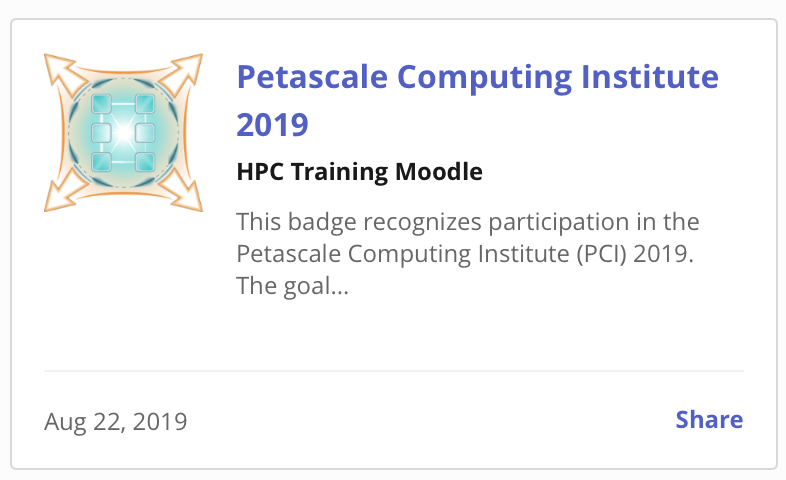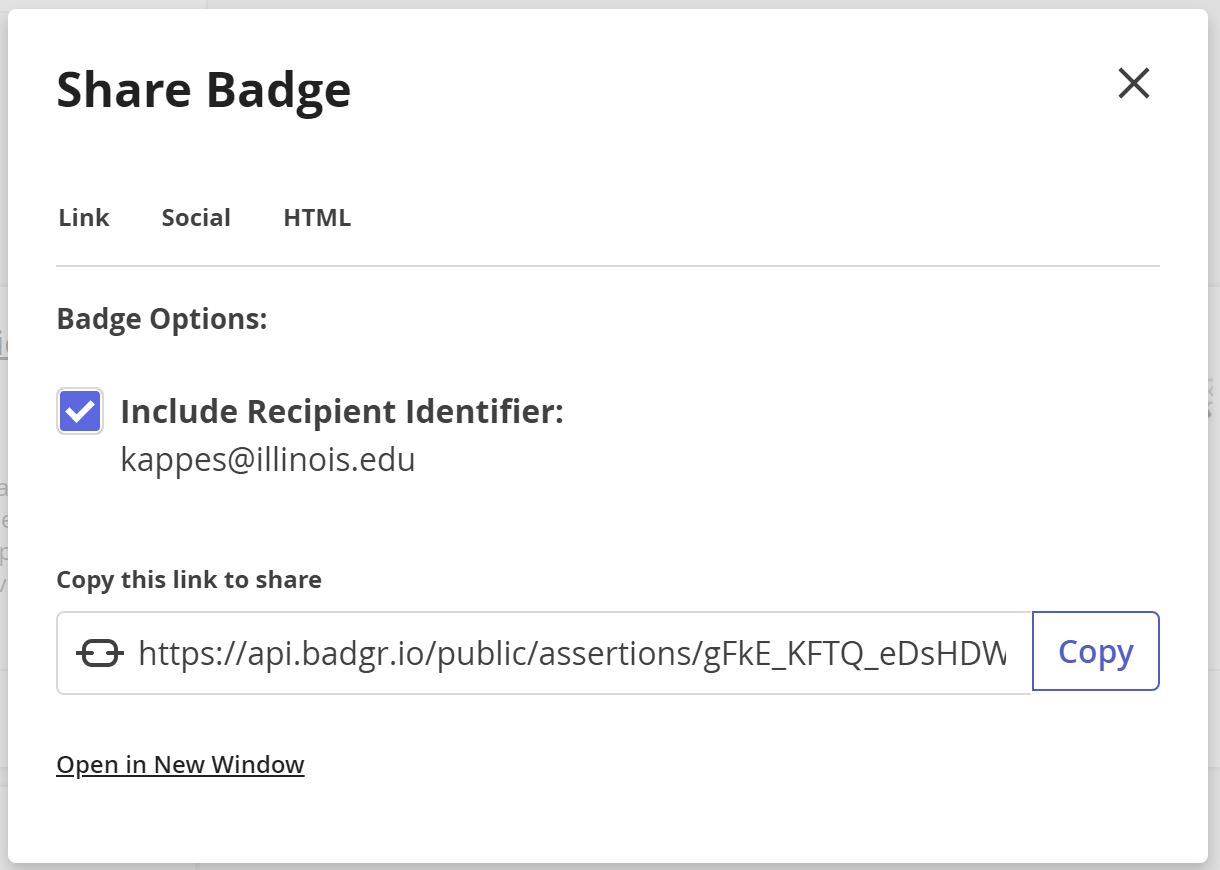Managing and Sharing Your Badges
You can manage your badges from your User Preferences which are found in the User Menu located at the top right of the screen next to your Username. Click on the down arrow to access the menu. From the User Menu select Preferences.
You will then see a variety of options available to you for customizing your Moodle environment. In the section titled ‘Badges’ click Manage badges. Using the options provided, you can view, search for, and download your
badges.
You cannot directly share your HPC-Moodle badges to social media sites such as LinkedIn and Facebook. Rather, you can do this through the digital badging platform Badgr. HPC-Moodle provides a connection to Badgr making it easy to add your badges to your
Badgr backpack.
- Create an account on Badgr at Badgr > Create Account.
- Connect your Moodle account with Badgr:
- In the user menu (top right), select Preferences, then 'Backpack settings' under Badges.
- Enter your Badgr user account email and password.
- Look in your mailbox for a verification email and copy and paste the link to verify your connection to the backpack.
- After the backpack connection is successfully established, you can add badges to your Badgr backpack.
- Go to Preferences > Manage Badges to display a list of your badges.
- Select the badge you want to add to your backpack.
- Click the link Add to Backpack.
- After adding your badge to your Badgr backpack, go to Badgr to share it.
- Click the Share link in the lower right of the badge image you want to share as shown below.
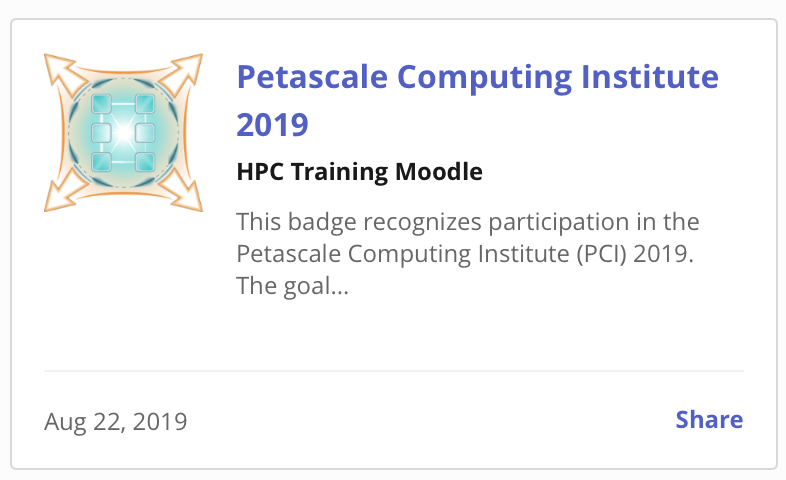
- You will be given three options for sharing your badge - Link, Social, and HTML. Select the one you want and use it to share your badge.
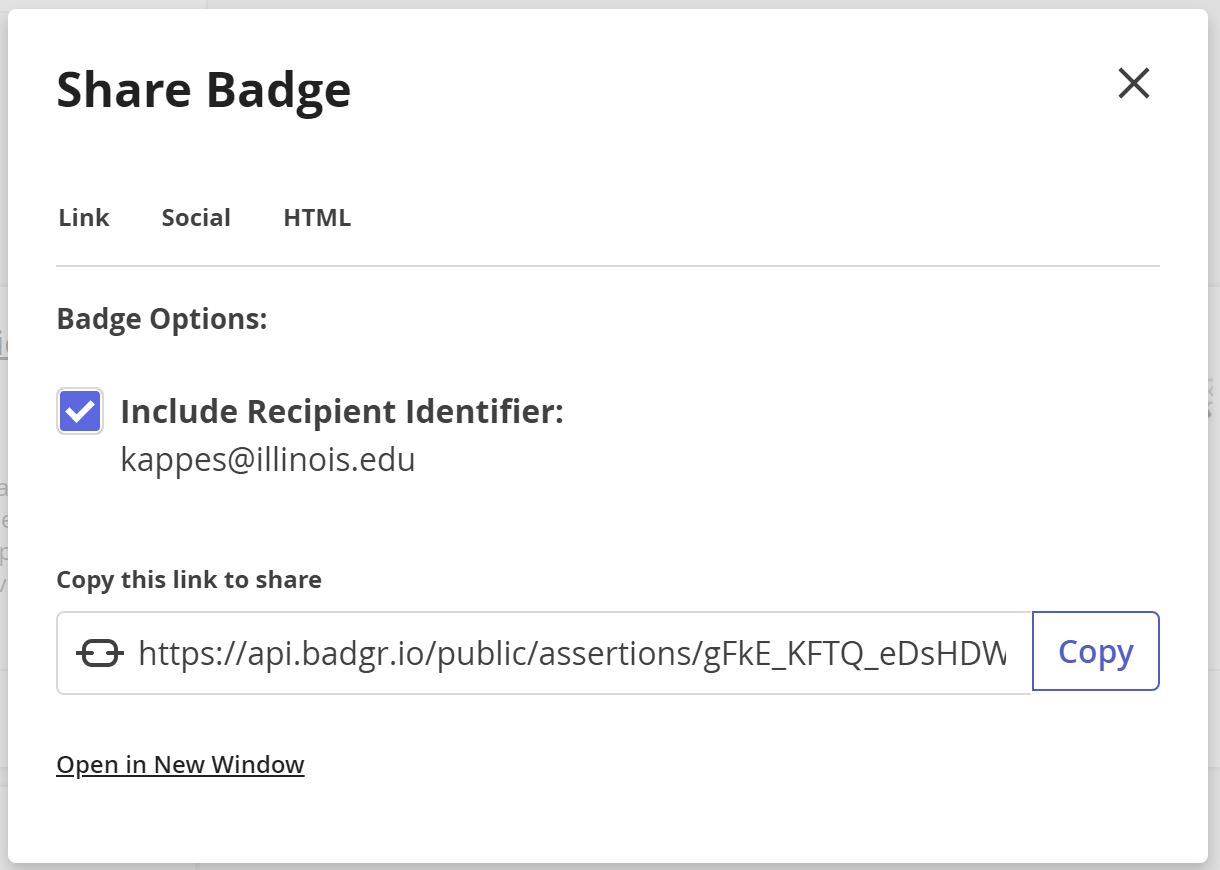
 All IHPCSS 2021 students can earn a digital badge to recognize their achievements during the Summer School. You have already completed
the first step to earning the badge by being accepted to participate in the IHPCSS 2021. The other criterion is to submit your poster to the Student Posters Repository. When you submit your poster, you will automatically receive your badge and an email with instructions on viewing it.
All IHPCSS 2021 students can earn a digital badge to recognize their achievements during the Summer School. You have already completed
the first step to earning the badge by being accepted to participate in the IHPCSS 2021. The other criterion is to submit your poster to the Student Posters Repository. When you submit your poster, you will automatically receive your badge and an email with instructions on viewing it.